Select Users from the System Administration drop-down list to view and manage user information.
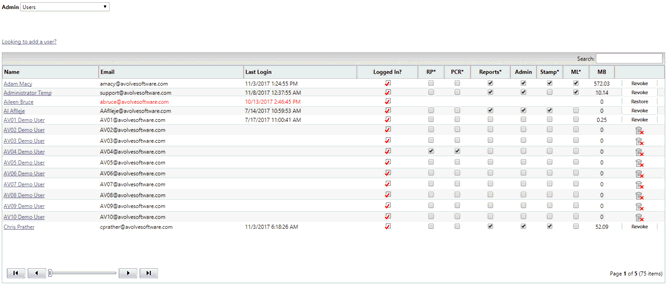
From this screen, System Administrators can change a user's global ProjectDox permissions. Project permissions that are more specific are assigned on a per-project basis through the Permission tab of the project’s Edit menu. Project permissions that are more specific are assigned on a per-project basis through the Permission tab of the project’s Edit menu.
You can see a user’s name, email, last login date and time, whether the user is currently logged in, user’s global permissions (as displayed in the screen capture and explained in the table below), the size of data in megabytes the user has uploaded, and the Delete or Revoke user options.
![]() Hovering over a user’s name displays the
date the user was created. In the Logged In column, a check icon displays
next to the user’s name. A green check icon means the user is currently
logged in; a red one means they are not.
Hovering over a user’s name displays the
date the user was created. In the Logged In column, a check icon displays
next to the user’s name. A green check icon means the user is currently
logged in; a red one means they are not.
Permission |
Description |
|
RP |
Reset Password |
Allows non-admins to reset passwords for any site user. |
PCR |
Project Creation Rights |
Required by any non-SA user that needs to create projects |
Reports |
Reports |
Allows a user access to the Site-Wide reports button |
Admin |
System Administrator |
Grants the selected user System Administrator rights for the site |
Stamp |
Stamp |
Grants permission to use the batch stamp and stamp template features for the site |
ML |
Multiple Login |
Allows a single email login to have multiple ProjectDox sessions open. In order for this option to become available in the users screen, it must be checked in Admin, Configuration, Core, |
MultipleLoginEnabled. ![]() The
Reset Password permission (RP) will not be available if OAS is enabled
on the site.
The
Reset Password permission (RP) will not be available if OAS is enabled
on the site.
The columns can be sorted by ascending or descending order by clicking on the column headers and quickly located by using the Search box in the upper right hand corner of the user list.
You can view and edit a user’s profile information by clicking on the member's name in the list:
If a user account has a temporary password, it will display. A user’s permanent password and secret question and answer information are encrypted and cannot be viewed by a System Administrator.
A System Administrator (or another user with Reset Password permissions) can reset a user’s password by clicking on the Reset User’s Password button. An email will be sent to the user with the new temporary password. The User Information page is also refreshed and displays the user’s new temporary password.
The user’s metadata, project and group membership.
A system Administrator can view a user’s event history by clicking on a user’s name link on any page except the System Administration/Users page.
![]() This feature
is unavailable for sites using Avolve’s Online Application Submission
(OAS). This application provides the ability for a user to reset their
own password.
This feature
is unavailable for sites using Avolve’s Online Application Submission
(OAS). This application provides the ability for a user to reset their
own password.
Use the RP (Reset Password) feature to assign a user rights to be able to reset a user’s password without granting the user System Administration rights to the application. Select the RP checkbox to grant the user limited access to the Administration area and view of the Users interface and selection dropdown menu.
With the RP permission granted, the limited access user will have the ability to reset passwords by selecting the Manage User link, as well as update user profiles and metadata.
Select the PCR checkbox on the same row as the user's name to give them project creation rights. Project Administrators will need PCR rights to copy a project.
If a user has project creation rights, they will have a button on their Active Projects List that says “Create Project.” This user can create new projects in ProjectDox and, by default, is made the Project Owner and given the permissions of Project Administrator. Ownership can be changed on the Edit Project page by selecting a new owner from the Owner dropdown list. Project Administrators will need PCR rights in order to copy a project.
If a web service is to be used, that user just has PCR and is normally a generic user so that change of status will not impede the web service process.
Select the Reports checkbox to grant users the ability to view site-wide reports. If checked, the user will have the Site-Wide Reports button available in their toolbar.
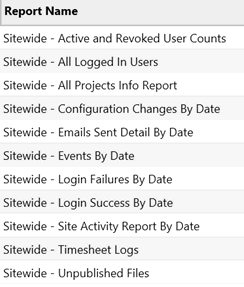
System Administrators can grant System Administrator rights to any site user. The rights include access to the System Administration dropdown and, therefore, all site permissions. Since this permission includes the deletion of projects, it is prudent to reserve the SA status to a minimum number of users.
To grant System Administration rights to a user, place a check in the Admin checkbox in the row next to the user’s name. Project Creation Rights are inherent with System Administrator's rights.
Batch Stamp permission grants the user access to create, modify, and execute all batch stamp templates, stamp templates, and other stamps. Performing the batch stamp or batch publish operation also requires upload permissions on the destination folder. See also Batch File Stamping. If a user has this permission, the stamping icon will display when viewing files in a folder.
A web service is normally used to create projects and uses a generic user login that has PCR. The generic login eliminates the possibility of an actual user having a status change generating project creation errors if they are revoked.
Use this permission to allow a user account to have multiple simultaneous ProjectDox sessions using the same login account information. A single user can log in to multiple computers or multiple sessions to provide simultaneous views of different pages in ProjectDox.
![]() This permission
is available only if MultipleLoginEnabled has been selected in the
System Administration/Configuration, in the Core tab.
This permission
is available only if MultipleLoginEnabled has been selected in the
System Administration/Configuration, in the Core tab.
![]()