Adding checklist items can be done in the Prescreen step by the Review Coordinator, or in Applicant Resubmit by the Department Reviewers.
Within the eForm, click View/Edit Checklist Items.
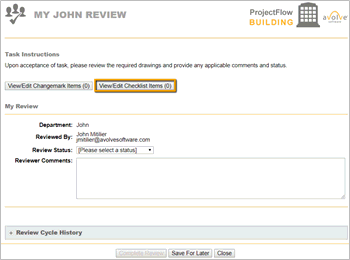
![]() The comment type of a checklist item is used for further filtering of checklist items. They have no other purpose other than to allow additional filtering on the checklist item manager.
The comment type of a checklist item is used for further filtering of checklist items. They have no other purpose other than to allow additional filtering on the checklist item manager.
Select the items you want to add by placing a check mark by the checklist item.
Click Add Checklist Items.
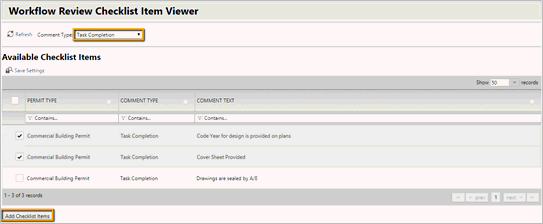
![]() When modifying existing checklist items, make sure to click Save at the bottom of the window. A dialog box will appear, confirming it was done successfully.
When modifying existing checklist items, make sure to click Save at the bottom of the window. A dialog box will appear, confirming it was done successfully.
When an applicant clicks the “Upload Complete” button they will receive a dialog box confirming the completion of the task. The text in the dialog box is customizable as part of the workflow definition and is labeled as "Action Complete Message". It only applies to the Complete, Approve, and Reject buttons because that is when a task is completed. If the button is clicked, after the task has completed and right before the eform closes, it should prompt the message to the user. If they close the message, it will close the eform.
Once the Applicant Upload Task is complete, an email is sent to the Applicant to confirm their upload was successful and list the files uploaded. The email content will come from the template that is specified in a regular textbox with the label of "Task Completion Email Template". If this is populated, then it will send the email template to the user who completed the task. If the email template is not specified, then no email will be sent.
If the TaskFilesUploaded token is specified in the email template, all the files that have been uploaded between the WFlowTasks.DateAccepted and WFlowTasks.DateCompleted dates will be sent to the recipient.Within the Workflow Review Checklist Item Viewer, there is a column named Applicant Response. This field allows the applicant to respond directly to any checklist items attached to the eForm. This feature is available during Prescreen Corrections and can be enabled/disabled during the workflow's Applicant Resubmit step.
Adding New Checklist Item
The following fields are required when adding a new checklist item to a workflow:
Permit Type: Select the permit type.
Checklist Category Type: Select the checklist category type.
Group Name: Type the first three letters of a group name and the lookup field will auto populate with a list of choices.
Comment Type: Type the first three letters of a comment type and the lookup field will auto populate with a list of choices. The comment type of a checklist item is used for further filtering of checklist items. They have no other purpose other than to allow additional filtering on the checklist item manager.
Comment Subtype: Behaves the same as the parent Comment Type, but it will be disabled until the user chooses a parent Comment Type. The child Comment Subtype will be dependent on the parent Comment Type so the user must choose the parent first so it is intuitive and reduces the number of validation messages displayed.
Comment Sort: Select the comment sort number.
Comment Text: Add a comment for the checklist item.
![]()