Click the link once to display a hierarchical list of group and non-group members for the project. Click again to hide it.
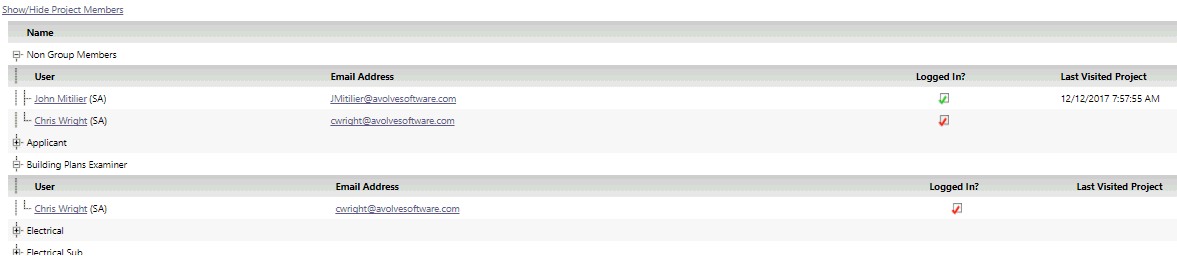
The interface behaves in standard Windows fashion: clicking on a + sign will expand an item to view its contents, clicking a – sign will collapse it.
You can navigate in the display to see users (as provided by your permissions) and information about them:
User’s name
Email address
Group membership
Indication of SA (System Administrator) or PA (Project Administrator)
Indication if the user is logged in to ProjectDox
![]() Green checkmark
= logged in
Green checkmark
= logged in
![]() Red Checkmark
= not logged in
Red Checkmark
= not logged in
Date and time of a project member’s last visit to the project

![]() Private groups are set up to restrict visibility
of their members.
Private groups are set up to restrict visibility
of their members.
A user who is a member only of private group(s) cannot see membership of groups.
Scenario |
See… |
Seen by… |
Member only of private group(s) in project |
Members of any group – No Non-group members – Yes
|
System Administrators – Yes Project Administrators – Yes Users – No |
Member of private and public group(s) |
Members of any public group – Yes Members of any private group – No Non-group members – Yes |
System Administrators – Yes Project Administrators – Yes Other users – Public group membership – Yes; Private group membership – No |
Member of private group(s) and with individual (non-group) permissions |
Members of public groups – Yes Members of private groups – No Non-group members – Yes |
System Administrators – Yes Project Administrators – Yes Other users: Non-group membership – Yes Private group membership – No |
![]()