The Subscription Manager is used to subscribe to notification emails whenever one of the selected events occurs within the subscribed folder or directory tree (except for your own activity). Click the Notification icon as shown below to access the Subscription Manager, and view the notification icon for each folder:
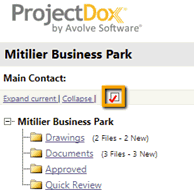
When set to show, the icons will display as shown.
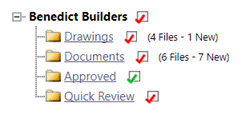
The main Notification icon functions as a toggle: click it to show or hide the notification icons for the project folders.
To subscribe:
Click the Notification icon ![]() for
the folder you wish to subscribe. The Subscription
Manager screen displays.
for
the folder you wish to subscribe. The Subscription
Manager screen displays.
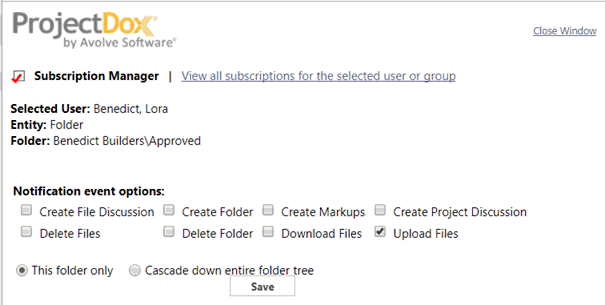
Choose your Notification Event preferences by selecting or clearing the checkboxes.
Select the Cascade down entire folder tree radio button to subscribe to all subfolders of the current folder.
To receive notification emails for the entire project, select the Notification icon for the top folder and check the option to Cascade down entire folder tree from the Subscription Manager window.
To unsubscribe from all notification events, click Unsubscribe All. This will unsubscribe you from the selected folder and the subscription icon will again appear red.
Click Save.
The Notification icon changes to green when notification has been assigned. If notification cascades on a folder level, a plus sign displays on the icon. If notification was inherited from a folder up the hierarchy, then a minus sign displays on the folder’s icon.
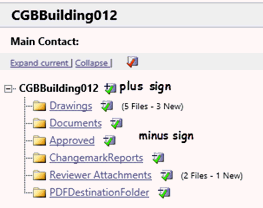
You can update your subscription preferences at any time by clicking the applicable notification icon, selecting different options, then clicking Save.
![]()