Review Coordinator is the group that a workflow configuration designer grants the permissions needed to assign reviews to the required departments during the workflow process. This designation is available to any group that exists in the project. This group most commonly is specified at the definition level but can be adjusted at the instance level.
The following list outlines what a review coordinator can do dependent on the configuration values in the workflow:
To specify the Review Coordinator responsibilities at the definition level:
Navigate to Admin->ProjectFlow Administration.
In the Workflow Definition tab, click the Edit Workflow Definition icon for the definition you desire.
Enter the Coordinator Group, for example, building review is commonly “Review Coordinator” user group, Planning review is commonly “Planning Coordinator”.
It is also common to designate the same Coordinator Group as the Admin Group in this dialog.
Click Save and Close at the bottom of the window.
To specify the Review Coordinator responsibilities at the instance level:
At the instance level, this setting can be reached in two ways: through the project’s Edit button, ProjectFlow tab or through Admin -> ProjectFlow Administration -> Workflow Definition tab (by clicking the View Instances button for the workflow definition in question). These fields can be updated programmatically with a data mapping task to not depend on manual intervention.
1. Navigate to Admin->ProjectFlow Administration.
2. In the Workflow Definition tab, click the View Instances icon for the definition. The workflow instance will display at the bottom of the screen.
3. Click on the Edit Workflow Instance icon next to the workflow instance.
4. Enter the new Coordinator Group.
5. It may be appropriate to designate the different Admin Group in this dialog.
6. Click Save and Close at the bottom of the window.
Rules
Any user in the Review Coordinator group will have access to the Workflow Review Manager to assign any additional reviews.
Users who are assigned reviews have the ability of suggesting additional reviews to the Review Coordinator. If this happens, the Review Coordinator will receive a new task; they will be navigated to the Workflow Review Manager screen. The additional review request must be completed, whether it is accepted or rejected, for the workflow to move forward.
When it is time to assign a review, the Review Coordinator group will receive a task notification. Once accepted, a separate window will appear. This will be the Assign Reviewers section of the eForm.
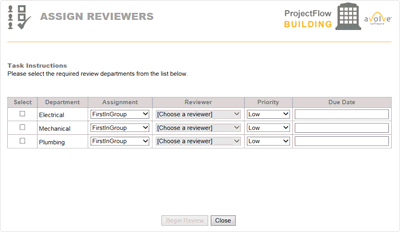
To assign a review:
Select the group you want the review to be assigned to by putting a check in the corresponding checkbox.
Select what kind of assignment it will be. The following three options are available:
Individual – when this option is selected, the task is assigned to a specific individual within the chosen group
First in Group – the most common setting; when this is selected, the task goes out to all members of a group. The first user to accept the task becomes responsible for its completion. At that point, the task disappears for the other users.
All in Group – This option sends an individual task to all users within the specified group. To move the workflow to its next step, all members of the group must complete the task. If multiple groups assign the same group, the review only gets assigned once and any reviews that get assigned after the first one will be ignored. This option is only supported in department review.
If applicable, select a priority.
Specify a due date, if needed.
Click the Begin Review button to complete the task. The assigned departments will receive a task notification for the reviews.
![]()